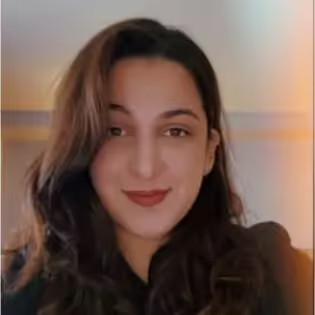Connect Pionex with Kryptos

Pionex is a crypto exchange known for its built-in trading bots and low fees, making it a favorite among users who automate trades across multiple strategies. While Pionex does not currently offer API support for tax integrations, Kryptos makes it easy to report your taxes by simply uploading your Pionex CSV trade history.
Once your file is uploaded, Kryptos takes care of everything—from categorizing transactions to calculating your capital gains and income taxes—helping you stay compliant and stress-free.
Steps to Integrate Pionex with Kryptos
- Sign up on Kryptos and choose your country and preferred currency.
- Download your transaction history CSV file from your Pionex account.
- Upload it into Kryptos under the Pionex integration.
- Kryptos will automatically import, tag, and classify your trades.
- Review and generate your Pionex crypto tax report.
Estimated Time to Complete
5 to 10 minutes — depending on the number of transactions.
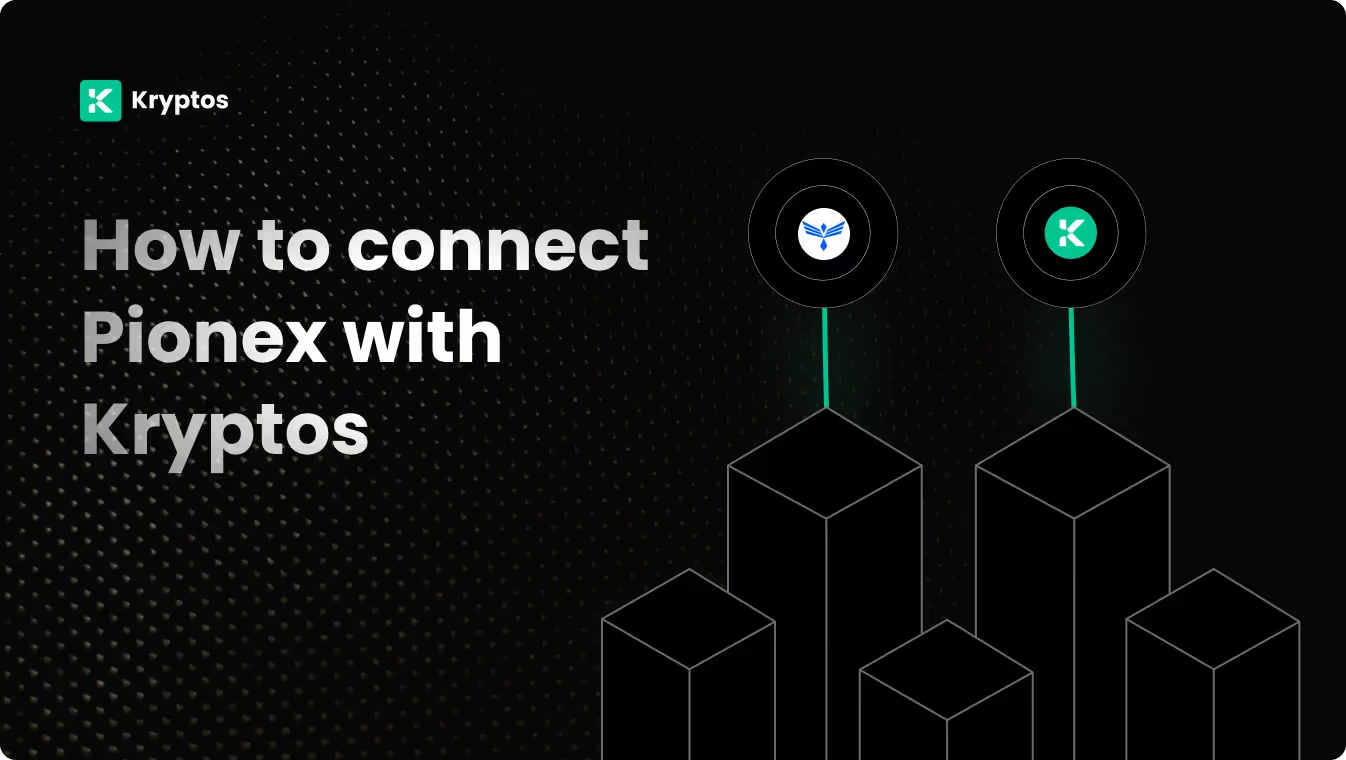
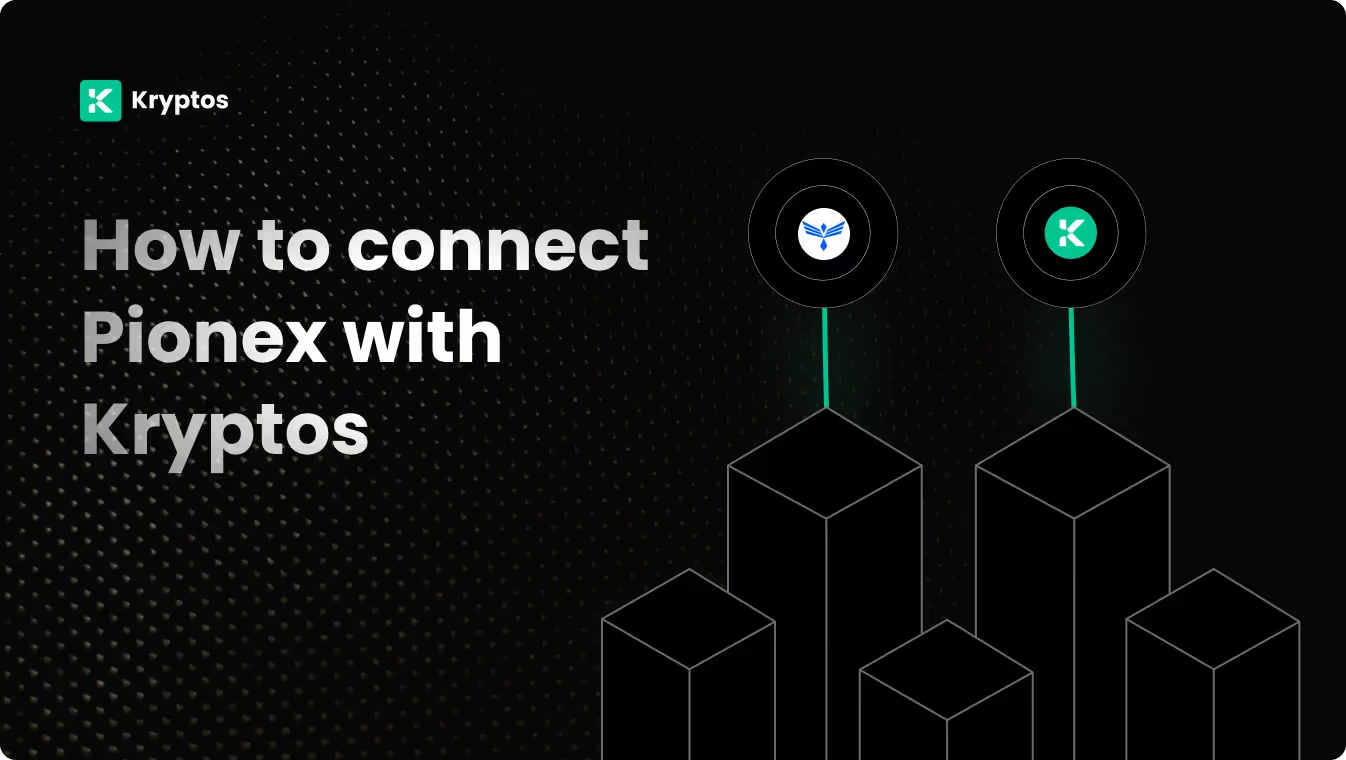
On Kryptos
- Go to Integrations, click Add Integration, and select Add Custom Wallet.
- Name and create your wallet, then click on the wallet icon.
- Select Import File, download the Kryptos Sample File, and fill it with your transaction data.
- Upload the completed file and click Import Transactions to sync
On Pionex:
- Log in to your Pionex account.
- Go to your Orders or Trade History section.
- Click on Export CSV or Download History.
- Choose the relevant date range (we recommend exporting your full trade history).
- Save the CSV file to your device.
Note: Make sure your file includes spot, grid bot, and manual trades. Some data may need to be exported separately.
On Kryptos
- Go to Kryptos and log in.
- From the left menu, navigate to Integrations.
- Click Add Integration and search for Pionex.
- Select the Pionex icon and choose Upload CSV.
- Upload your saved CSV file.
- Kryptos will process, categorize, and sync your transactions automatically.
Security Measures
- No API keys or login credentials required.
- Your CSV data is securely encrypted and never shared.
- You're in full control—delete or update your data anytime.
Troubleshooting & Support
Common Issues
- CSV format issues: Make sure you’re uploading the file exactly as downloaded from Pionex.
- Missing trades: Check that you've included data from all trading bots and sub-accounts.
- Wrong currency display: Ensure your Kryptos account is set to your preferred local currency before uploading.
Support Channels
- Help Center: Access tutorials and common fixes here.
- Live Chat: Available on Kryptos.io for real-time support.
- Email: Contact support@kryptos.io for advanced help.
How Are Pionex Transactions Taxed?
Kryptos helps you understand your tax liability from Pionex activity by applying local tax laws to:
- Capital Gains Tax: From trading crypto pairs, bot trades, or manual sales.
- Income Tax: From earned rewards, bonuses, or incentives (if any).
Our engine ensures each transaction is analyzed and categorized based on your country’s tax rules.
Try Kryptos for FREE!
Frequently asked questions