Connect OKX with Kryptos

OKX is a global cryptocurrency exchange offering a wide range of services including spot trading, margin trading, derivatives, and staking. It supports a variety of cryptocurrencies and provides tools for both beginners and advanced traders. OKX is also known for its DeFi integrations and Web3 features like OKX Wallet, which allows users to interact with decentralized applications (dApps) across multiple blockchains. The platform is popular for its deep liquidity, advanced trading features, and secure infrastructure.
With Kryptos, you can easily track your OKX portfolio in real-time and gain insights into your holdings. Simply connect your OKX account through API or CSV (see instructions below). Kryptos consolidates your transactions, provides a comprehensive view of your assets, and keeps your tax reporting ready in the background.
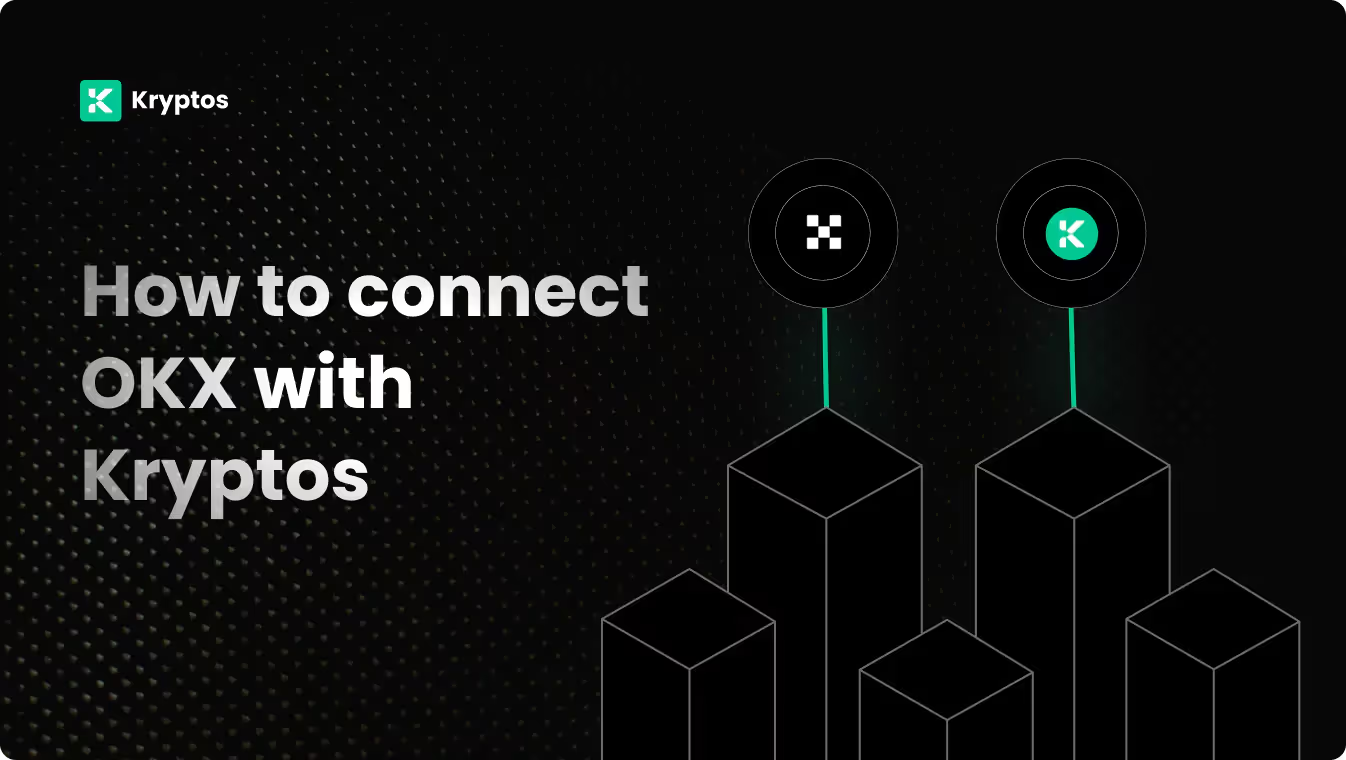
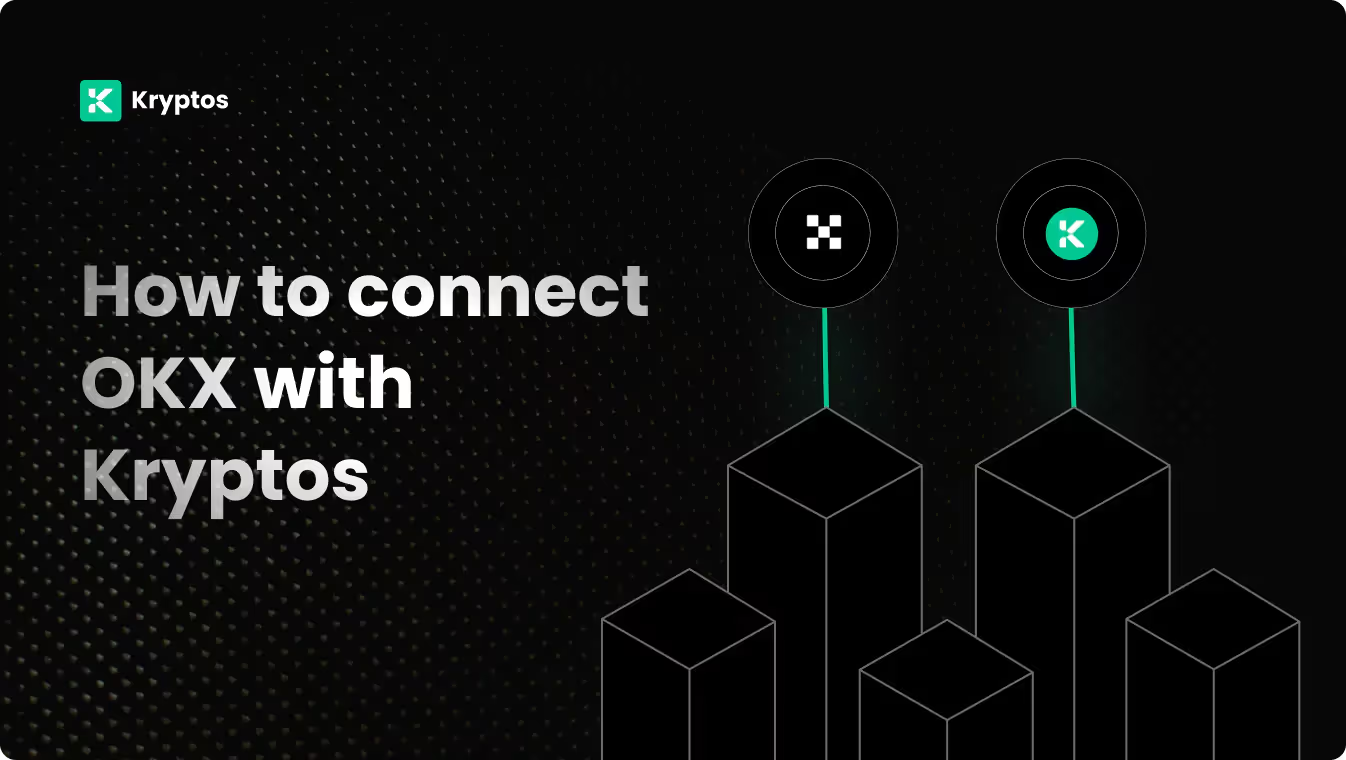
On Kryptos
- Go to Integrations, click Add Integration, and select Add Custom Wallet.
- Name and create your wallet, then click on the wallet icon.
- Select Import File, download the Kryptos Sample File, and fill it with your transaction data.
- Upload the completed file and click Import Transactions to sync.
On OKX
- Log in to your OKX account.
- On the top right corner, look for the Profile Icon and select it.
- In the drop-down menu, select API.
- Click on Create New Key.
- Name the API key, set a Passphrase, and ensure read-only access is selected.
- Confirm your action with 2-Factor Authentication.
- Copy your API Key and API Secret.
Good to know
- Trade history is available for the most recent 3 months, with a cap of 5,000 trades.
- Other transaction data is only accessible for the past month.
- For data older than these periods, it’s recommended to use CSV file imports for a complete record.
On Kryptos
- Sign up on Kryptos.io using your Google account.
- Go to Integrations, click on Add Integration, and select OKX.
- Choose Import using API Keys, paste your API Key & Secret, and click on Import Your Transactions.
- For custom history, select Advanced Options to specify the date range.
On OKX
Kryptos will need your Trading Account History and Funding Account History files from OKX. Here’s how to export them:
For Trading Account History CSV
- Log in to your OKX account.
- In the top right corner, select Assets.
- From the drop-down menu, choose My Assets.
- Navigate to the Order Center.
- Select Trading Account History.
- Click Download.
- Choose Select Date Range and then Customize to pick a specific date range for your CSV transaction data. Ensure that the selected date range covers your entire trading history on OKX.
- Click Export.
For Funding Account History CSV
- Log in to your OKX account.
- In the top right corner, select Assets.
- From the drop-down menu, choose My Assets.
- Navigate to the Order Center.
- Select Funding Account History.
- Click Download.
- Choose Select Date Range and then Customize to pick a specific date range for your CSV transaction data. Ensure that the selected date range covers your entire funding history on OKX.
- Click Export.
On Kryptos
- Sign up on Kryptos.io using your Google account.
- Go to Integrations, select OKX, and choose Upload CSV.
- Upload the downloaded file and click on Import Your Transactions.
Managing Your Portfolio with Kryptos
After integrating your OKX account, Kryptos offers a suite of tools to help you manage and optimize your portfolio effectively. Here are some key use cases:
- Real-Time Portfolio Tracking: Monitor your crypto assets with real-time insights into holdings, transactions, and market movements for informed decision-making.
- Asset Allocation Insights: Analyze the distribution of your investments, identify overexposures, and rebalance your portfolio to diversify and reduce risk.
- Integrated DeFi & Staking Overview: Manage both traditional crypto assets and DeFi investments, with a consolidated view of earnings and positions.
- Tax-Loss Harvesting: Identify opportunities to sell underperforming assets to offset gains and reduce tax liability, especially during year-end planning.
- Transaction Categorization: Automatically categorize transactions for better organization, making it easier to analyze your portfolio and generate reports.
Tax Reporting
How to Generate Tax Reports
Once you have integrated all of your wallets and exchanges, generating tax reports is straightforward:
- Go to Reports from the main menu.
- Scroll down and you’ll see the “Reports” section.
- Choose your desired report and click on the Complete icon to download the report.
How are OKX Transactions Taxed?
- Income Tax: If you earn rewards from staking, lending, or receive crypto payments, you may need to pay income tax.
- Capital Gains Tax: Profits from selling or disposing of crypto assets, such as Bitcoin or Ethereum, are typically subject to capital gains tax.
Kryptos automatically calculates these taxes based on your OKX transaction data, ensuring accuracy and compliance with local regulations.
Security Measures
- Generate Secure API Keys: Ensure your API keys are read-only and store them securely.
- Regular Updates: Regularly update your API keys and review their permissions.
- Offline Storage: Store your API Secret key offline to prevent unauthorized access.
Troubleshooting and Support
Common Issues
- API Errors: Ensure your API keys are correct and have the necessary permissions.
- CSV Upload Issues: Verify the naming of the CSV files as mentioned above.
- Missing Transactions on CSV: Check the date range and account settings on OKX.
Support Channels
- Help Center: Visit the Kryptos Help Center for detailed guides and FAQs.
- Live Chat: Use the live chat option on the Kryptos website for immediate assistance.
- Email Support: Contact support@kryptos.io for email support.
Try Kryptos for FREE!
Frequently asked questions














