Connect Kraken with Kryptos

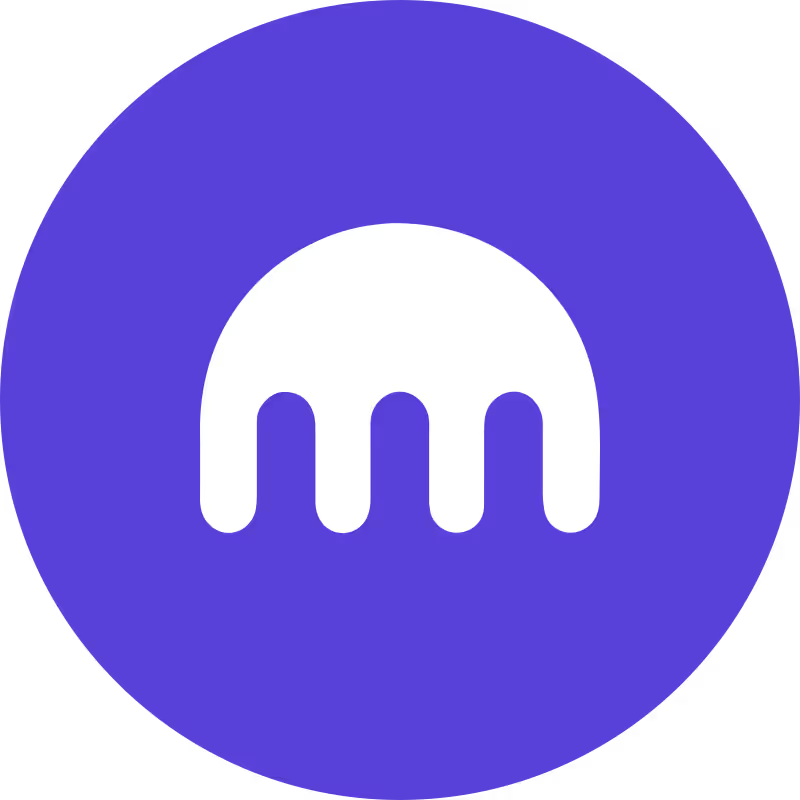
Kraken is a global cryptocurrency exchange that offers a wide range of services, including spot trading, futures, margin trading, and staking. Known for its robust security measures and regulatory compliance, Kraken supports various digital assets, including Bitcoin, Ethereum, and many altcoins. It provides advanced trading tools for both beginners and professional traders and is one of the most established and trusted exchanges in the crypto space.
With Kryptos, you can easily track your Kraken portfolio in real-time and gain insights into your holdings. Simply connect your Kraken account through API, CSV or Manual uploads (see instructions below). Kryptos consolidates your transactions, provides a comprehensive view of your assets, and keeps your tax reporting ready in the background.
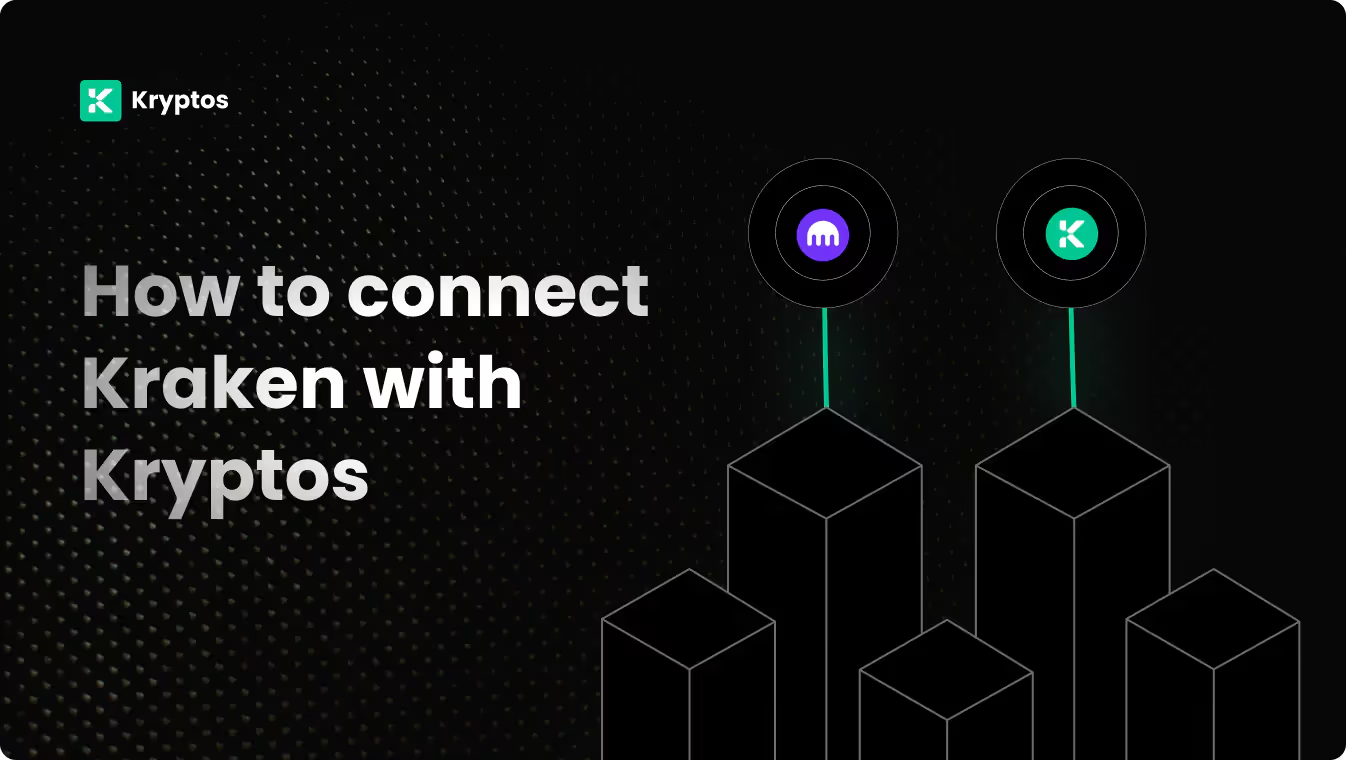
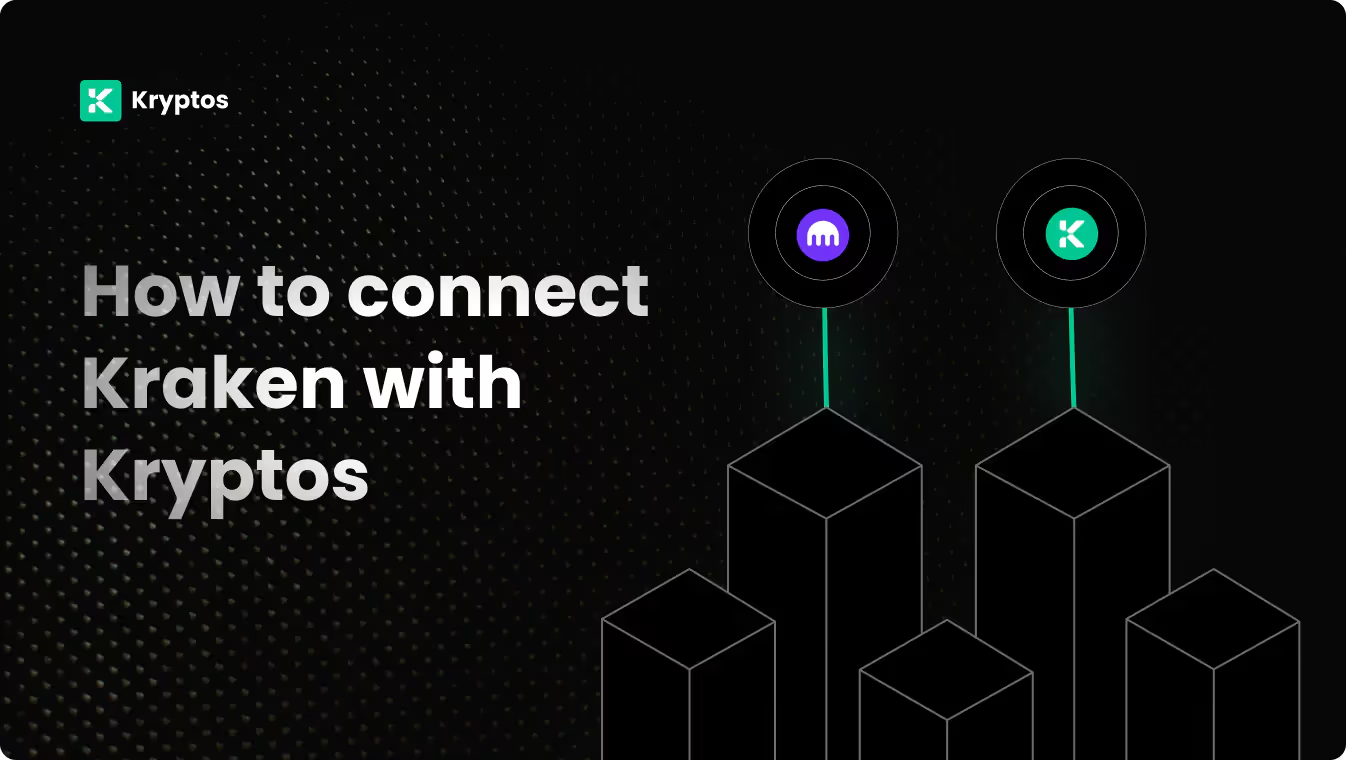
On Kryptos
- Go to Integrations, click Add Integration, and select Add Custom Wallet.
- Name and create your wallet, then click on the wallet icon.
- Select Import File, download the Kryptos Sample File, and fill it with your transaction data.
- Upload the completed file and click Import Transactions to sync.
On Kraken
1. Log in to your Kraken account.
2. Click Here to access the API menu.
3. Alternatively, click on the Profile icon on the top and click on Settings, and click on the API tab.
4. Click on Create API Key under Spot Trading API.
5. Name your key and Select the following permissions:
- Query
- Query open orders and trades
- Query closed orders and trades
- Query ledger entries
.avif)
6. Scroll down to Custom nonce window and set it as 2000m/s.
7. Click on Generate Key and enter your 2FA.
8. Copy the API Key and API Secret.
9. Store these credentials securely, as they will not be shown again.
On Kryptos
- Go to Kryptos.io and sign in using your account.
- From the menu on the left, select Integrations.
- On the top right, select Add Integration.
- Search for Kraken and click on the Kraken icon.
- Choose Connect to Kraken.
- Paste your API Key & API Secret.
- Click on Import Your Transactions. All transactions are directly imported and tagged by default.
- If you wish to import custom history, select Advanced Options. Now you can specify the start and end date of your transaction history.
On Kraken
- Sign into your Kraken account, and make sure you’re on Kraken Pro.
- Click on the History tab.
- Click on the Export tab.
- Choose between Spot or Futures under 'Product', choose 'CSV' as export type, select Ledgers under 'Export Type', specify the time range you have traded in Kraken, then click Submit.
- Once the CSV file is generated, click on the dot icon on the right and choose Download.
For error free integration, make sure to import your entire trading history at once.
On Kryptos
- Go to kryptos.io & signup using your Google account.
- From the menu, click on Integrations.
- Click on Add Integration.
- Search for Kraken or select it from the list below.
- Now, click on the Kraken icon.
- Choose Upload CSV.
- Click on Import Your Transactions.
- All transactions will be imported and tagged by default.
Managing Your Portfolio with Kryptos
After integrating your Kraken account, Kryptos offers a suite of tools to help you manage and optimize your portfolio effectively. Here are some key use cases:
- Real-Time Portfolio Tracking: Monitor your crypto assets with real-time insights into holdings, transactions, and market movements for informed decision-making.
- Asset Allocation Insights: Analyze the distribution of your investments, identify overexposures, and rebalance your portfolio to diversify and reduce risk.
- Integrated DeFi & Staking Overview: Manage both traditional crypto assets and DeFi investments, with a consolidated view of earnings and positions.
- Tax-Loss Harvesting: Identify opportunities to sell underperforming assets to offset gains and reduce tax liability, especially during year-end planning.
- Transaction Categorization: Automatically categorize transactions for better organization, making it easier to analyze your portfolio and generate reports.
Tax Reporting
How to Generate Tax Reports
Once you have integrated all of your wallets and exchanges, generating tax reports is straightforward:
- Go to Reports from the main menu.
- Scroll down and you’ll see the “Reports” section.
- Choose your desired report and click on the Complete icon to download the report.
How are Kraken Transactions Taxed?
- Income Tax: If you earn rewards from staking, lending, or receive crypto payments, you may need to pay income tax.
- Capital Gains Tax: Profits from selling or disposing of crypto assets, such as Bitcoin or Ethereum, are typically subject to capital gains tax.
Kryptos automatically calculates these taxes based on your Kraken transaction data, ensuring accuracy and compliance with local regulations.
Security Measures
- Generate Secure API Keys: Ensure your API keys are read-only and store them securely.
- Regular Updates: Regularly update your API keys and review their permissions.
- Offline Storage: Store your API Secret key offline to prevent unauthorized access.
Troubleshooting and Support
Common Issues
- API Errors: Ensure your API keys are correct and have the necessary permissions.
- CSV Upload Issues: Verify the naming of the CSV files as mentioned above.
- Missing Transactions on CSV: Check the date range and account settings on Kraken.
Support Channels
- Help Center: Visit the Kryptos Help Center for detailed guides and FAQs.
- Live Chat: Use the live chat option on the Kryptos website for immediate assistance.
- Email Support: Contact support@kryptos.io for email support.
Try Kryptos for FREE!
Frequently asked questions















