Connect Celo blockchain with Kryptos

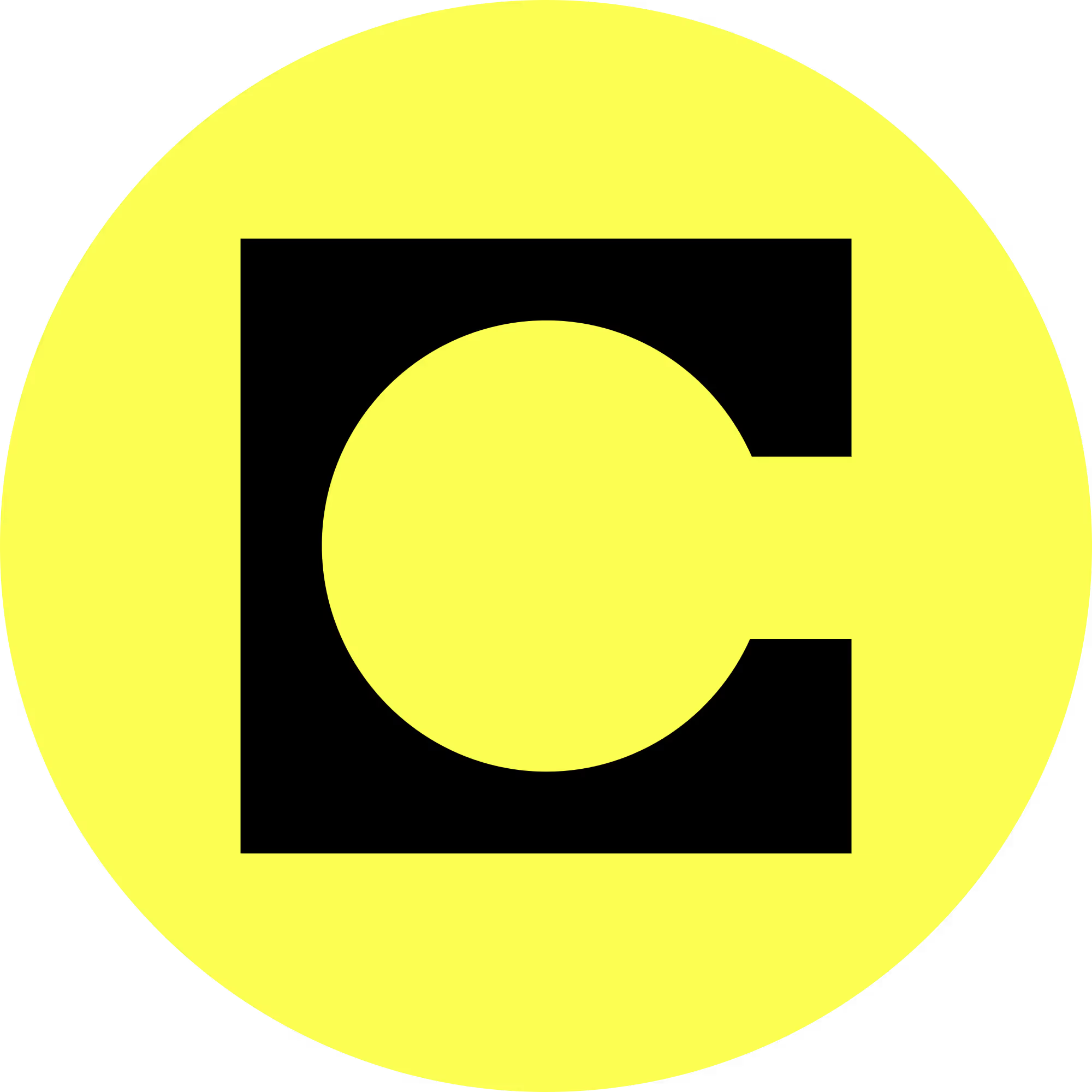
Celo is a mobile-first, decentralized blockchain platform designed to make financial tools accessible to anyone with a smartphone. It focuses on creating a global financial ecosystem where users can send, receive, and store digital assets using their mobile numbers. Celo supports smart contracts and decentralized applications (dApps) while prioritizing speed, low transaction costs, and eco-friendliness. It is known for its stablecoins, such as cUSD and cEUR, which are pegged to real-world currencies for ease of use in everyday transactions. With Kryptos, you can easily track your Celo wallet in real-time and gain insights into your holdings, generate holdings and tax reports, and manage your portfolio.
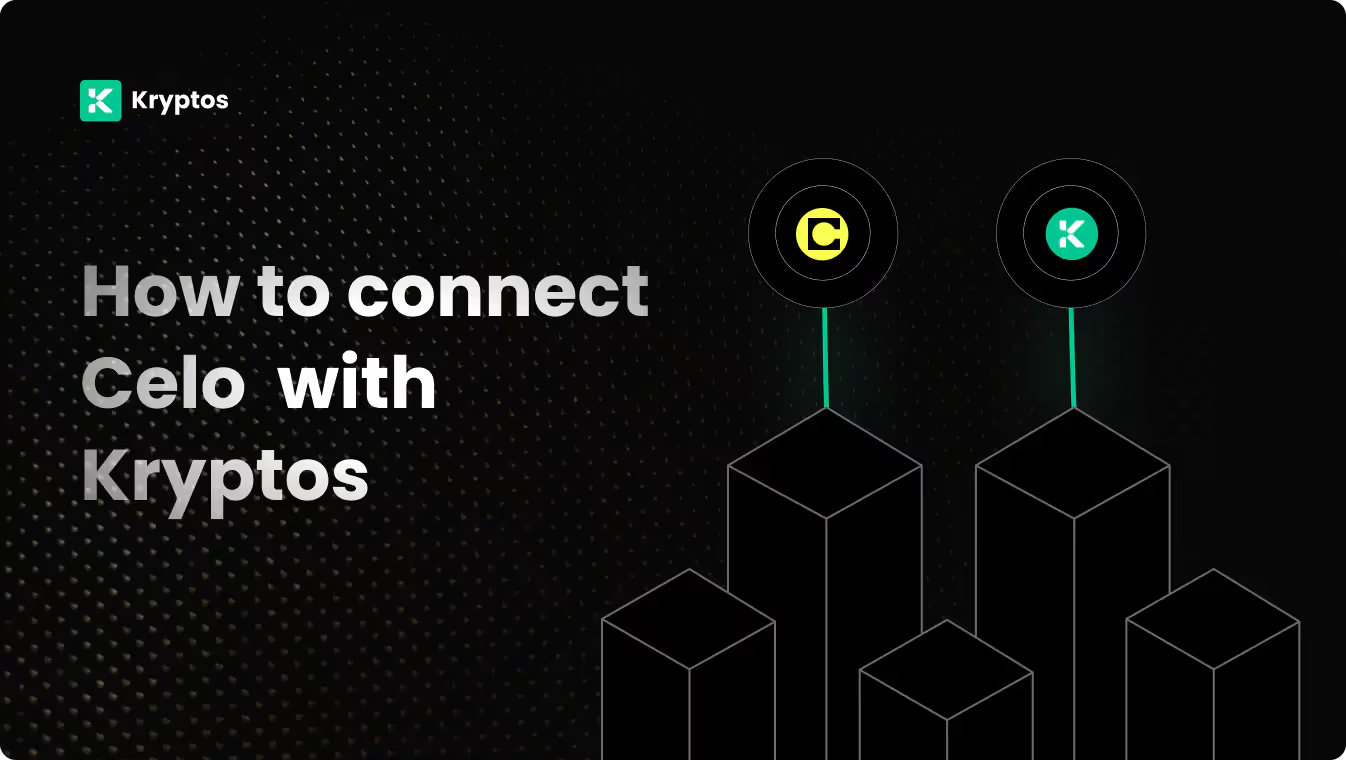
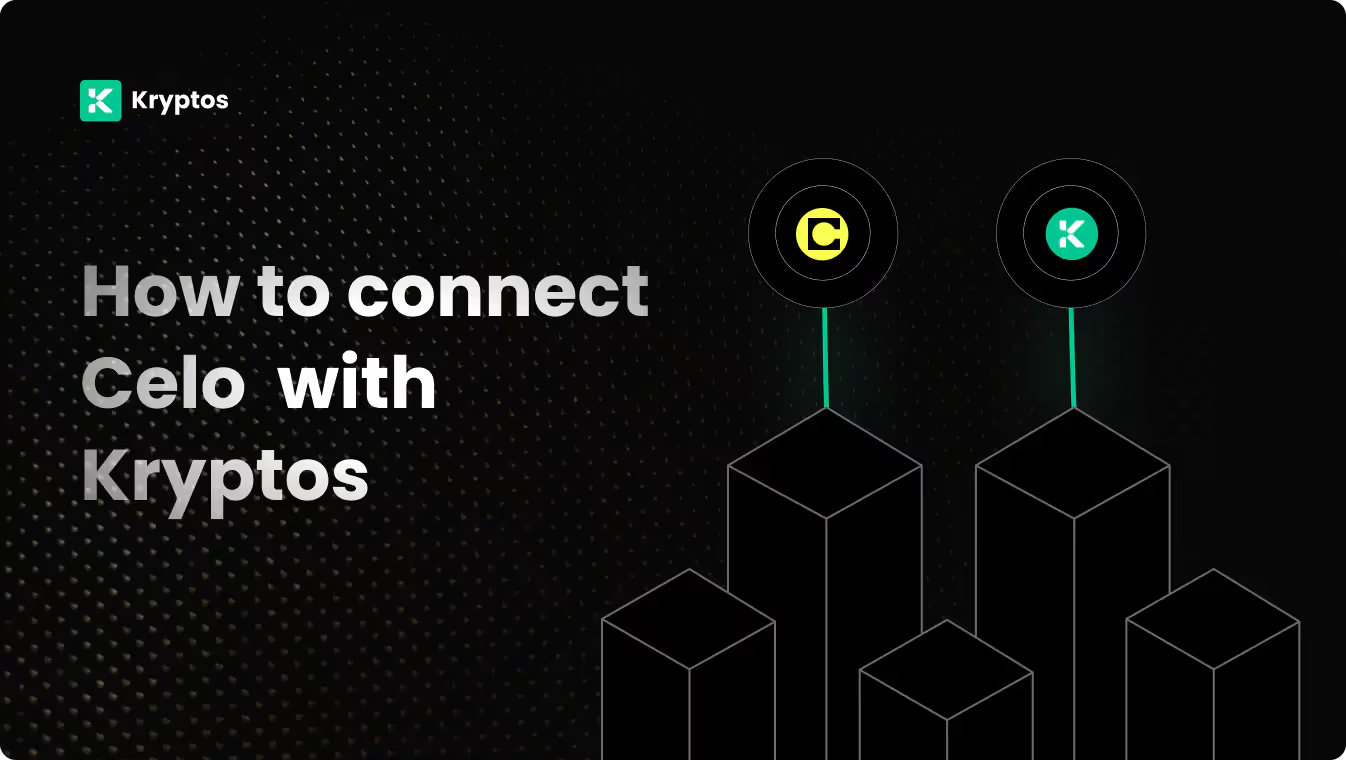
On Kryptos
- Go to Integrations, click Add Integration, and select Add Custom Wallet.
- Name and create your wallet, then click on the wallet icon.
- Select Import File, download the Kryptos Sample File, and fill it with your transaction data.
- Upload the completed file and click Import Transactions to sync.
On Celo
- Go to your Celo wallet.
- It can be Metamask, Ledger, or any wallet that supports Celo.
- On your wallet, ensure you’ve selected Celo as your primary network.
- Copy your wallet address.
On Kryptos
- Go to Kryptos.io & signup using your Google account.
- From the menu, click on Integrations.
- Click on Add Integration, and search for Celo.
- Now, click on the Celo icon.
- Select Import using Address
- Name your wallet anything you would like.
- Paste your Celo wallet address.
- Click on Import Your Transactions. All transactions are directly imported and tagged by default.
If you have multiple EVMs under the same Celo address, Kryptos will automatically detect them, and you can sync all of your EVM transactions in one go.
Managing your portfolio with Kryptos
After integrating your Celo wallet, Kryptos offers a suite of tools to help you manage and optimize your portfolio effectively. Here are some key use cases:
- Real-Time Portfolio Tracking: Monitor your crypto assets with real-time insights into holdings, transactions, and market movements for informed decision-making.
- Asset Allocation Insights: Analyze the distribution of your investments, identify overexposures, and rebalance your portfolio to diversify and reduce risk.
- Integrated DeFi & Staking Overview: Manage both traditional crypto assets and DeFi investments, with a consolidated view of earnings and positions.
- Tax-Loss Harvesting: Identify opportunities to sell underperforming assets to offset gains and reduce tax liability, especially during year-end planning.
- Transaction Categorization: Automatically categorize transactions for better organization, making it easier to analyze your portfolio and generate reports.
Tax Reporting
How to generate Tax Reports
Once you have integrated all of your wallets and exchanges, generating tax reports is straightforward:
- Go to Reports from the main menu.
- Scroll down and you’ll see the “Reports” section.
- Choose your desired report and click on the Complete icon to download the report.
How are Celo transactions taxed?
- Income Tax: If you earn rewards from staking, lending, or receiving crypto payments, you may need to pay income tax.
- Capital Gains Tax: Profits from selling or disposing of crypto assets, such as wBTC or ETH, are typically subject to capital gains tax.
Kryptos automatically calculates these taxes based on your Celo transaction data, ensuring accuracy and compliance with local regulations.
Troubleshooting and Support
Common Issues
- Invalid Credentials: Make sure to copy the entire wallet address string.
- Sync Failed: Make sure to copy the correct address from the respective network.
Support Channels
- Help Center: Visit the Kryptos Help Center for detailed guides and FAQs.
- Live Chat: Use the live chat option on the Kryptos website for immediate assistance.
- Email Support: Contact support@kryptos.io for email support.
Try Kryptos for FREE!
Frequently asked questions








