Connect KuCoin with Kryptos

KuCoin is a global cryptocurrency exchange offering spot trading, margin trading, and futures for a wide variety of digital assets. It provides additional features such as staking, lending, and a built-in peer-to-peer marketplace. KuCoin also supports token listings through its launchpad and provides users with advanced trading tools. Known for its low fees and large selection of altcoins, it caters to both beginner and experienced traders.
With Kryptos, you can easily track your KuCoin portfolio in real-time and gain insights into your holdings. Simply connect your KuCoin account through API or CSV (see instructions below). Kryptos consolidates your transactions, provides a comprehensive view of your assets, and keeps your tax reporting ready in the background.
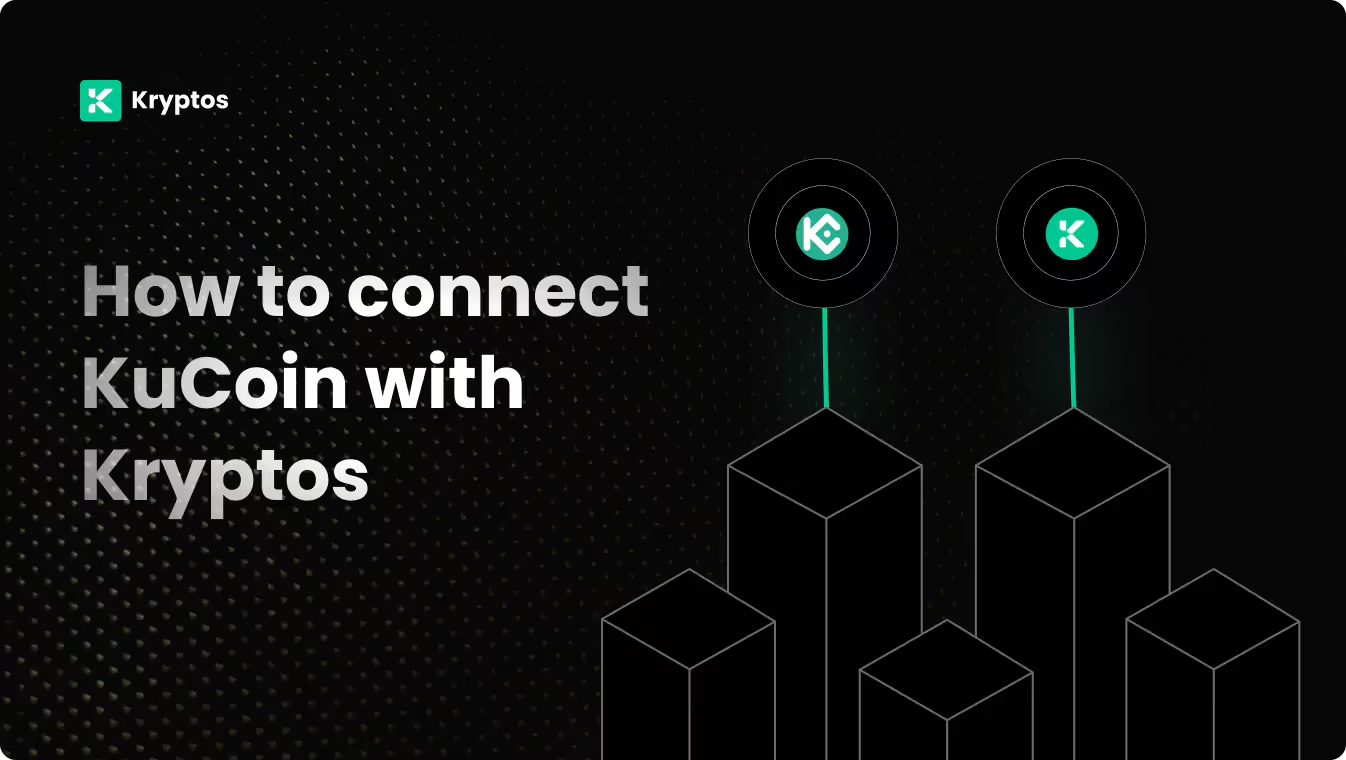
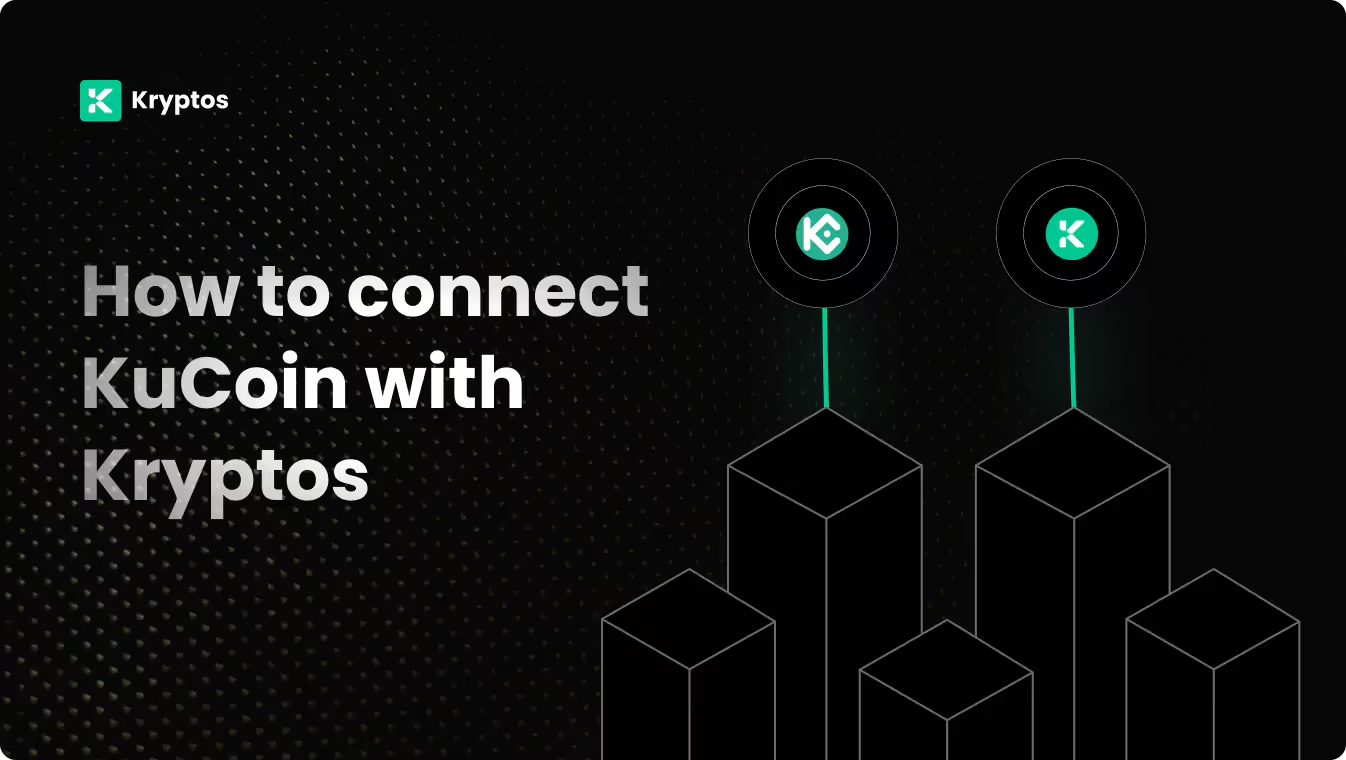
On Kryptos
- Go to Integrations, click Add Integration, and select Add Custom Wallet.
- Name and create your wallet, then click on the wallet icon.
- Select Import File, download the Kryptos Sample File, and fill it with your transaction data.
- Upload the completed file and click Import Transactions to sync.
On KuCoin
- Log into your KuCoin account.
- Click on your account icon (displaying your phone number/email).
- Go to API Management and press Create API.
- Set your API Name and API Passphrase (Password), and configure permissions.
- Ensure only General permission is checked, and set IP Restriction to No.
- Copy your API Key and Secret and store them securely (they won’t be shown again).
On Kryptos
- Sign up on Kryptos.io using your Google account.
- Go to Integrations, click on Add Integration, and select KuCoin.
- Choose Import using API Keys, paste your API Key & Secret, and click on Import Your Transactions.
- For custom history, select Advanced Options to specify the date range.
Good to know
- KuCoin transaction data is limited to 1 year. If your account history goes beyond 1 year, consider using the CSV integration
On KuCoin
- Log in to your KuCoin account.
- Click on your account icon and select Spot Trade History from the drop-down.
- Click Export History, select All under export, and choose your time frame.
- Click Confirm, and once the process is complete, download the CSV file.
Good to know
- KuCoin provides separate CSVs for Deposits, Withdrawals, Spot Trading, and Margin Trading.
- Omit files labeled “Show Split-Orders” when importing into Kryptos, as they are not needed for tax calculations.
- Be sure to upload all relevant CSVs for accurate tax calculations.
- KuCoin only allows one year of data per export, so download CSVs for multiple years if needed.
On Kryptos
- Sign up on Kryptos.io using your Google account.
- Go to Integrations, select KuCoin, and choose Upload CSV.
- Upload the downloaded files and click on Import Your Transactions.
Managing Your Portfolio with Kryptos
After integrating your KuCoin account, Kryptos offers a suite of tools to help you manage and optimize your portfolio effectively. Here are some key use cases:
- Real-Time Portfolio Tracking: Monitor your crypto assets with real-time insights into holdings, transactions, and market movements for informed decision-making.
- Asset Allocation Insights: Analyze the distribution of your investments, identify overexposures, and rebalance your portfolio to diversify and reduce risk.
- Integrated DeFi & Staking Overview: Manage both traditional crypto assets and DeFi investments, with a consolidated view of earnings and positions.
- Tax-Loss Harvesting: Identify opportunities to sell underperforming assets to offset gains and reduce tax liability, especially during year-end planning.
- Transaction Categorization: Automatically categorize transactions for better organization, making it easier to analyze your portfolio and generate reports.
Tax Reporting
How to Generate Tax Reports
Once you have integrated all of your wallets and exchanges, generating tax reports is straightforward:
- Go to Reports from the main menu.
- Scroll down and you’ll see the “Reports” section.
- Choose your desired report and click on the Complete icon to download the report.
How are KuCoin Transactions Taxed?
- Income Tax: If you earn rewards from staking, lending, or receive crypto payments, you may need to pay income tax.
- Capital Gains Tax: Profits from selling or disposing of crypto assets, such as Bitcoin or Ethereum, are typically subject to capital gains tax.
Kryptos automatically calculates these taxes based on your KuCoin transaction data, ensuring accuracy and compliance with local regulations.
Security Measures
- Generate Secure API Keys: Ensure your API keys are read-only and store them securely.
- Regular Updates: Regularly update your API keys and review their permissions.
- Offline Storage: Store your API Secret key offline to prevent unauthorized access.
Troubleshooting and Support
Common Issues
- API Errors: Ensure your API keys are correct and have the necessary permissions.
- CSV Upload Issues: Verify the naming of the CSV files as mentioned above.
- Missing Transactions on CSV: Check the date range and account settings on KuCoin.
Support Channels
- Help Center: Visit the Kryptos Help Center for detailed guides and FAQs.
- Live Chat: Use the live chat option on the Kryptos website for immediate assistance.
- Email Support: Contact support@kryptos.io for email support.
Try Kryptos for FREE!
Frequently asked questions













