Connect UpBit with Kryptos

Upbit is a South Korean cryptocurrency exchange known for its large selection of digital assets and high liquidity. It offers spot trading and supports a variety of tokens, primarily focusing on the Asian market. Upbit is recognized for its security measures and compliance with local regulations, making it one of the leading exchanges in South Korea.
With Kryptos, you can easily track your Upbit portfolio in real-time and gain insights into your holdings. Simply connect your Upbit account through API or CSV (see instructions below). Kryptos consolidates your transactions, provides a comprehensive view of your assets, and keeps your tax reporting ready in the background.
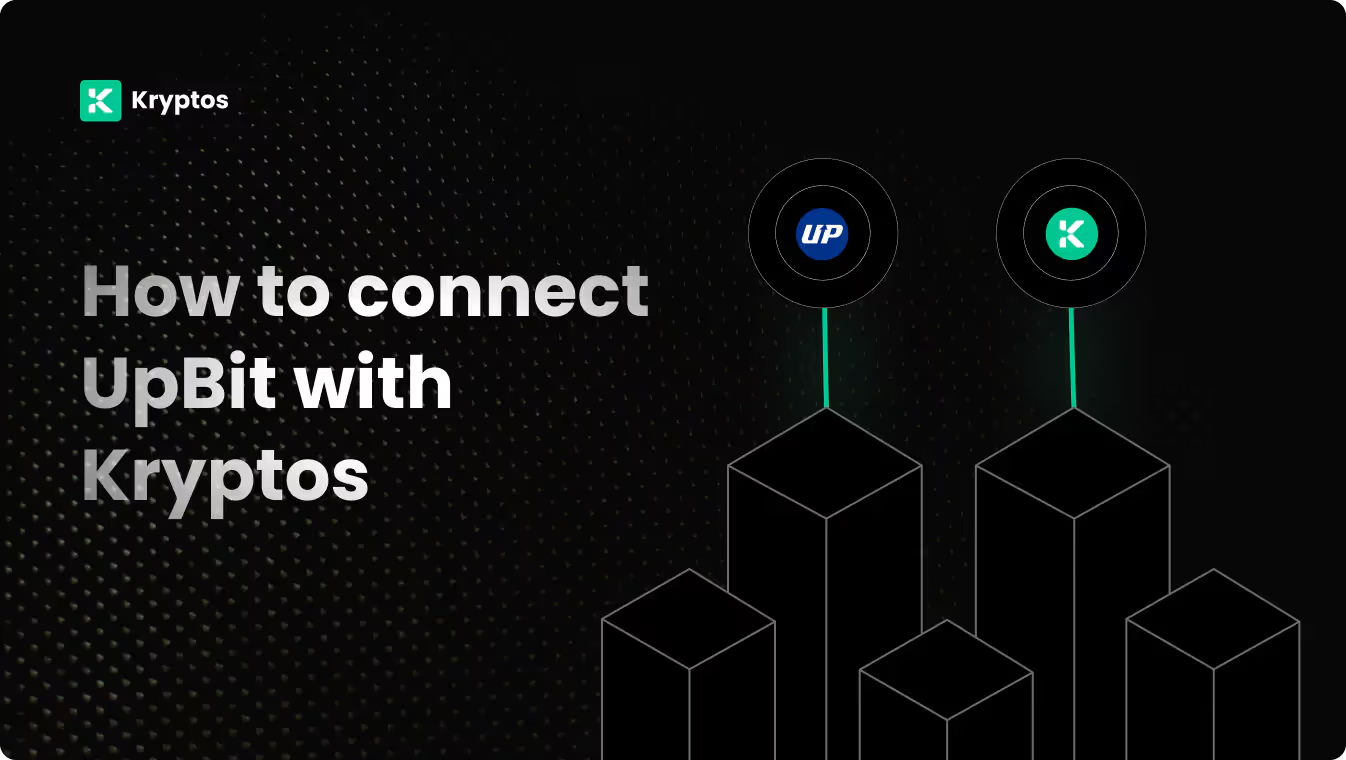
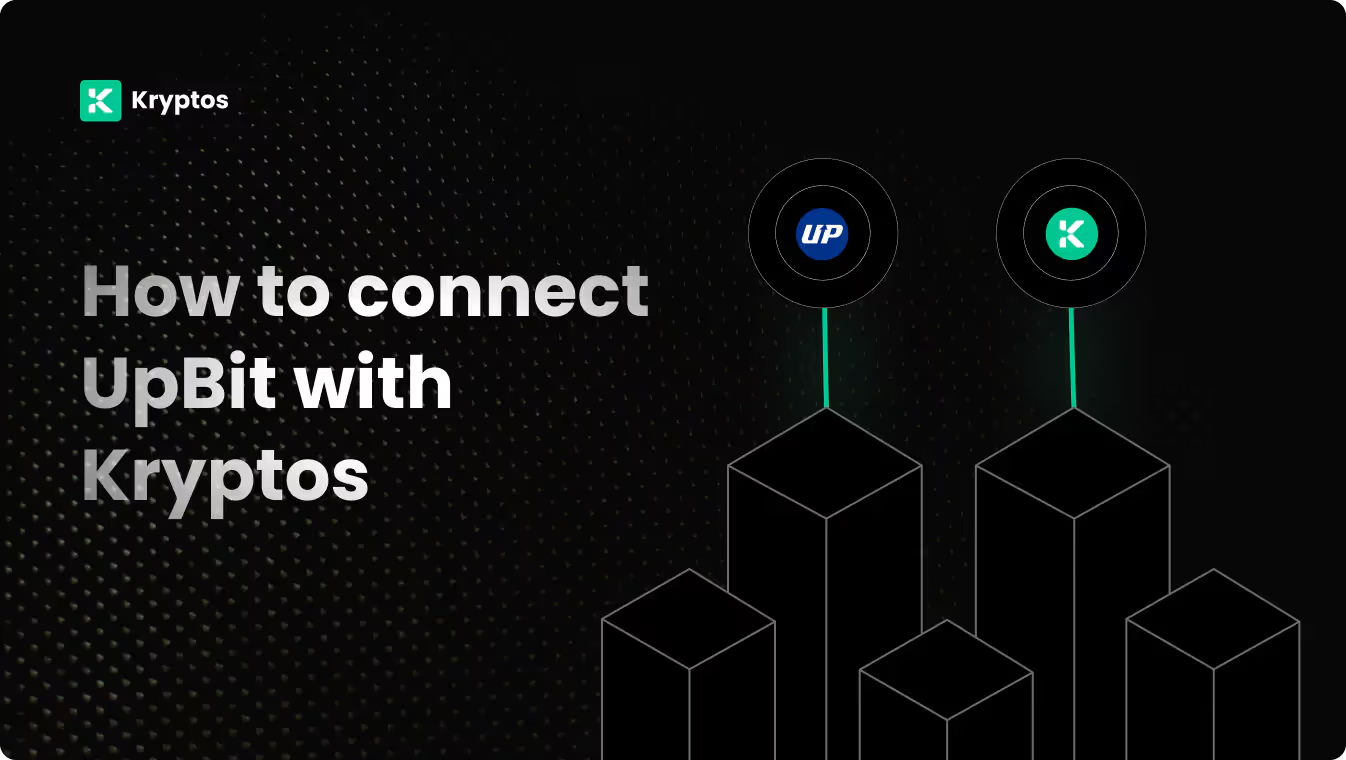
On Kryptos
- Go to Integrations, click Add Integration, and select Add Custom Wallet.
- Name and create your wallet, then click on the wallet icon.
- Select Import File, download the Kryptos Sample File, and fill it with your transaction data.
- Upload the completed file and click Import Transactions to sync.
On Upbit
- Log in to your UpBit account.
- Click on your account icon in the top-right corner and select API Management from the dropdown.
- Click Create API Key.
- Enter a label (e.g., “Read-only API Key”).
- Select Read Info under API Permissions.
- (Optional) If desired, restrict access by adding IP addresses under IP Restriction.
- Click Create to generate the API key.
- Copy and save your API Key and Secret in a secure location, as the Secret Key won’t be shown again.
On Kryptos
- Sign up on Kryptos.io using your Google account.
- Go to Integrations, click on Add Integration, and select Upbit.
- Choose Import using API Keys, paste your API Key & Secret, and click on Import Your Transactions.
- For custom history, select Advanced Options to specify the date range.
On Upbit
- Log in to your UpBit account.
- Go to My Page by clicking the profile icon and selecting My Page from the dropdown.
- In My Page, select the Transaction History tab.
- Choose the date range for your trade history using the calendar icon.
- Click Download at the top-right of the screen.
- Select CSV as the file format in the dropdown menu.
- A pop-up window will ask you to confirm the download. Click OK to start the download.
- Save the CSV file to your computer.
Managing Your Portfolio with Kryptos
After integrating your Upbit account, Kryptos offers a suite of tools to help you manage and optimize your portfolio effectively. Here are some key use cases:
- Real-Time Portfolio Tracking: Monitor your crypto assets with real-time insights into holdings, transactions, and market movements for informed decision-making.
- Asset Allocation Insights: Analyze the distribution of your investments, identify overexposures, and rebalance your portfolio to diversify and reduce risk.
- Integrated DeFi & Staking Overview: Manage both traditional crypto assets and DeFi investments, with a consolidated view of earnings and positions.
- Tax-Loss Harvesting: Identify opportunities to sell underperforming assets to offset gains and reduce tax liability, especially during year-end planning.
- Transaction Categorization: Automatically categorize transactions for better organization, making it easier to analyze your portfolio and generate reports.
Tax Reporting
How to Generate Tax Reports
Once you have integrated all of your wallets and exchanges, generating tax reports is straightforward:
- Go to Reports from the main menu.
- Scroll down and you’ll see the “Reports” section.
- Choose your desired report and click on the Complete icon to download the report.
How are Upbit Transactions Taxed?
- Income Tax: If you earn rewards from staking, lending, or receive crypto payments, you may need to pay income tax.
- Capital Gains Tax: Profits from selling or disposing of crypto assets, such as Bitcoin or Ethereum, are typically subject to capital gains tax.
Kryptos automatically calculates these taxes based on your Upbit transaction data, ensuring accuracy and compliance with local regulations.
Security Measures
- Generate Secure API Keys: Ensure your API keys are read-only and store them securely.
- Regular Updates: Regularly update your API keys and review their permissions.
- Offline Storage: Store your API Secret key offline to prevent unauthorized access.
Troubleshooting and Support
Common Issues
- API Errors: Ensure your API keys are correct and have the necessary permissions.
- CSV Upload Issues: Verify the naming of the CSV files as mentioned above.
- Missing Transactions on CSV: Check the date range and account settings on Upbit.
Support Channels
- Help Center: Visit the Kryptos Help Center for detailed guides and FAQs.
- Live Chat: Use the live chat option on the Kryptos website for immediate assistance.
- Email Support: Contact support@kryptos.io for email support.
Try Kryptos for FREE!
Frequently asked questions











