Connect Trezor Model One with Kryptos

The Trezor Model One is a premium hardware wallet designed for the secure storage of cryptocurrencies and digital assets. It supports a wide range of cryptocurrencies, including Bitcoin, Ethereum, and ERC-20 tokens. The Trezor Model One features a color touchscreen for easy navigation and enhanced security, allowing users to approve transactions directly on the device.
With Kryptos, you can easily track your Trezor Model One wallet in real-time and gain insights into your holdings, generate holdings and tax reports, and manage your portfolio.
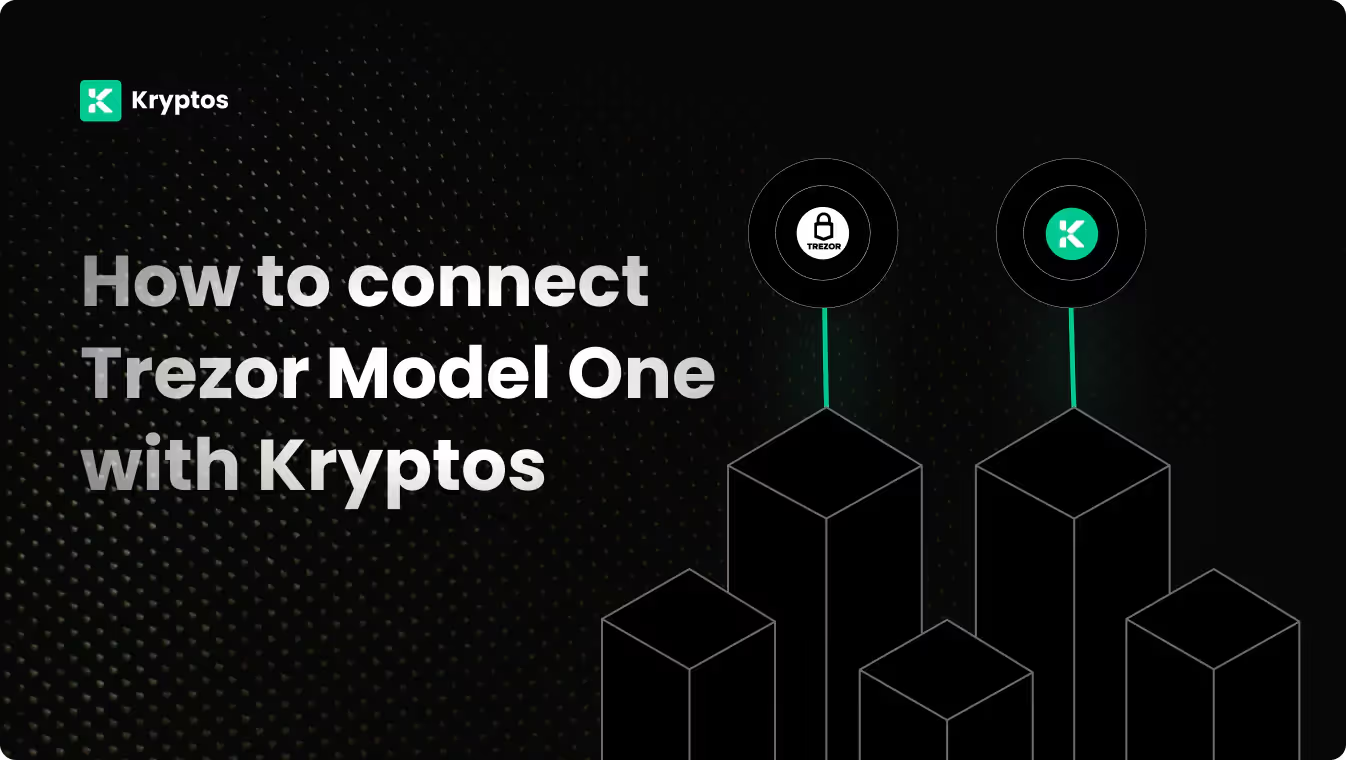
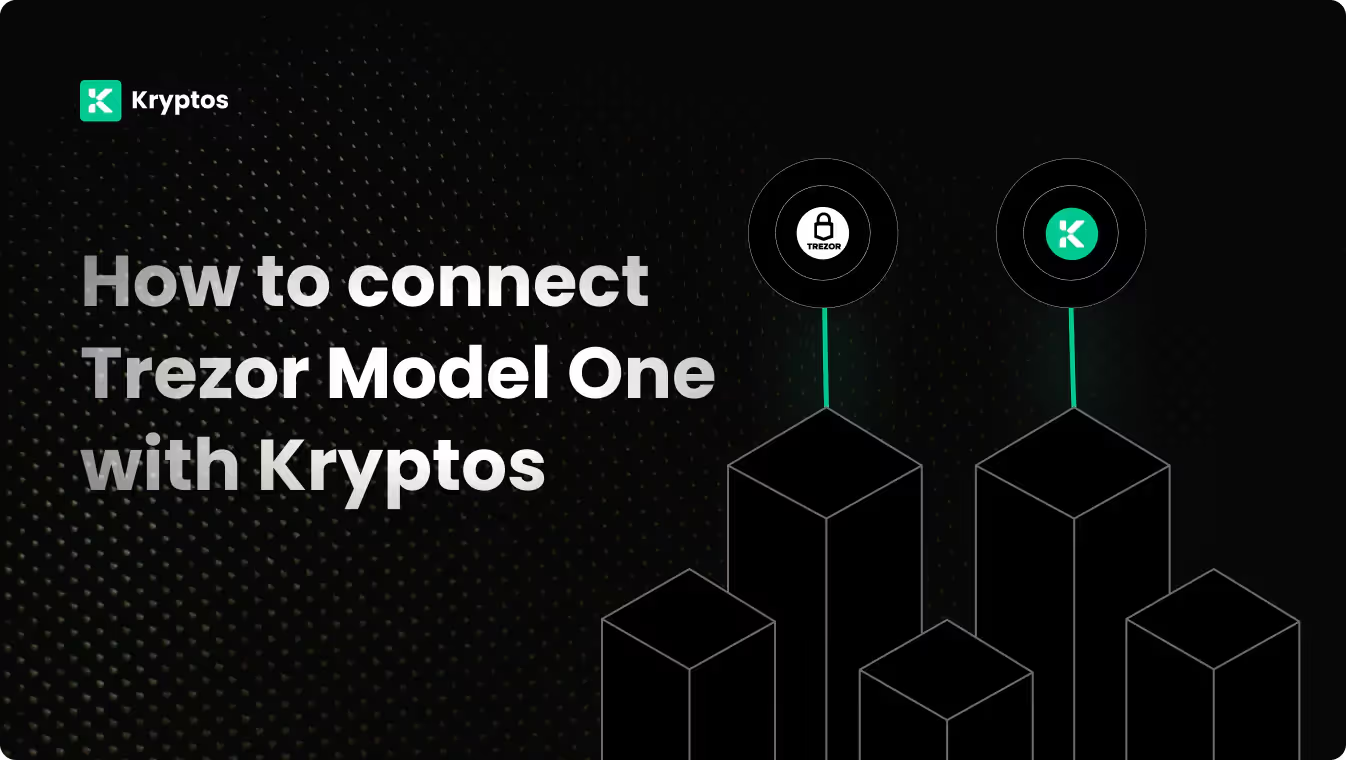
On Kryptos
- Go to Integrations, click Add Integration, and select Add Custom Wallet.
- Name and create your wallet, then click on the wallet icon.
- Select Import File, download the Kryptos Sample File, and fill it with your transaction data.
- Upload the completed file and click Import Transactions to sync.
On Trezor Model One Wallet
- Open Trezor Model One Wallet app.
- Select your chain.
- Copy your wallet address belonging to that particular chain.
On Kryptos
- Go to Kryptos.io & signup using your Google account.
- From the menu, click on Integrations.
- Click on Add Integration.
- Search for Trezor Model One Wallet or select it from the list below.
- Now, click on the Trezor Model One Wallet icon.
- Select your chain & name your wallet anything you would like.
- Paste your chain address.
- Click on Import Your Transactions if you wish to proceed with single-chain integration, however, if you want to add multiple chains, repeat steps 5 & 6 and then click on Import your Transactions.
- Sit back and let Kryptos synchronize with all of your transactions from Trezor Model One Wallet.
Managing your portfolio with Kryptos
After integrating Trezor Model One wallet, Kryptos offers a suite of tools to help you manage and optimize your portfolio effectively. Here are some key use cases:
- Real-Time Portfolio Tracking: Monitor your crypto assets with real-time insights into holdings, transactions, and market movements for informed decision-making.
- Asset Allocation Insights: Analyze the distribution of your investments, identify overexposures, and rebalance your portfolio to diversify and reduce risk.
- Integrated DeFi & Staking Overview: Manage both traditional crypto assets and DeFi investments, with a consolidated view of earnings and positions.
- Tax-Loss Harvesting: Identify opportunities to sell underperforming assets to offset gains and reduce tax liability, especially during year-end planning.
- Transaction Categorization: Automatically categorize transactions for better organization, making it easier to analyze your portfolio and generate reports.
Tax Reporting
How to generate Tax Reports
Once you have integrated all of your wallets and exchanges, generating tax reports is straightforward:
- Go to Reports from the main menu.
- Scroll down and you’ll see the “Reports” section.
- Choose your desired report and click on the Complete icon to download the report.
How are crypto transactions taxed?
- Income Tax: If you earn rewards from staking, lending, or receiving crypto payments, you may need to pay income tax.
- Capital Gains Tax: Profits from selling or disposing of crypto assets, such as SOL, BTC or ETH, are typically subject to capital gains tax.
Kryptos automatically calculates these taxes based on your crypto transaction data, ensuring accuracy and compliance with local regulations.
Troubleshooting and Support
Common Issues
- Invalid Credentials: Make sure to copy the entire wallet address string.
- Sync Failed: Make sure to copy the correct address from the respective network.
Support Channels
- Help Center: Visit the Kryptos Help Center for detailed guides and FAQs.
- Live Chat: Use the live chat option on the Kryptos website for immediate assistance.
- Email Support: Contact support@kryptos.io for email support.
Try Kryptos for FREE!
Frequently asked questions










