Connect BitMart with Kryptos

BitMart is a cryptocurrency exchange offering spot trading, futures, margin trading, and staking for a wide range of digital assets. It provides a user-friendly platform with features like token listings, lending, and competitive trading fees. BitMart is designed for both beginner and advanced traders, with a secure infrastructure and mobile app for easy access.
With Kryptos, you can easily track your Bitmart portfolio in real-time and gain insights into your holdings. Simply connect your Bitmart account through API or CSV (see instructions below). Kryptos consolidates your transactions, provides a comprehensive view of your assets, and keeps your tax reporting ready in the background.
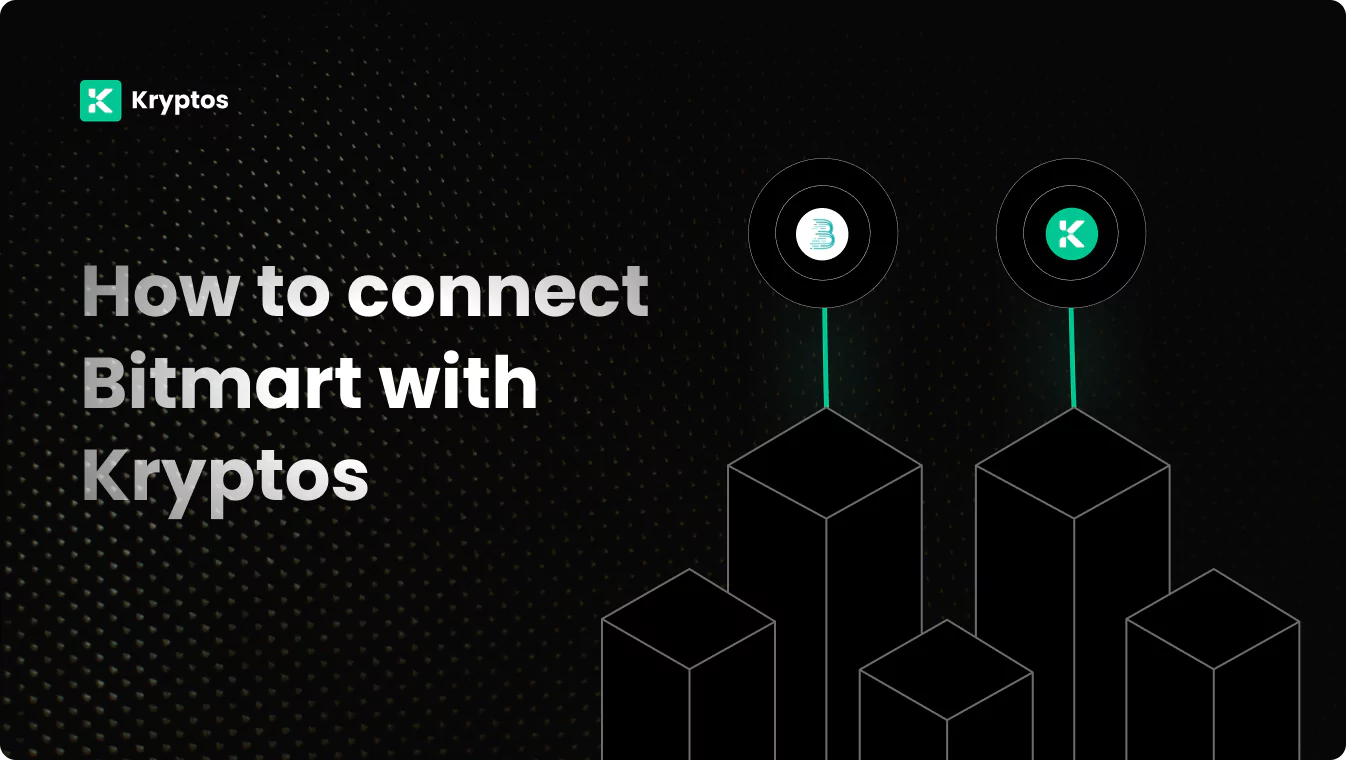
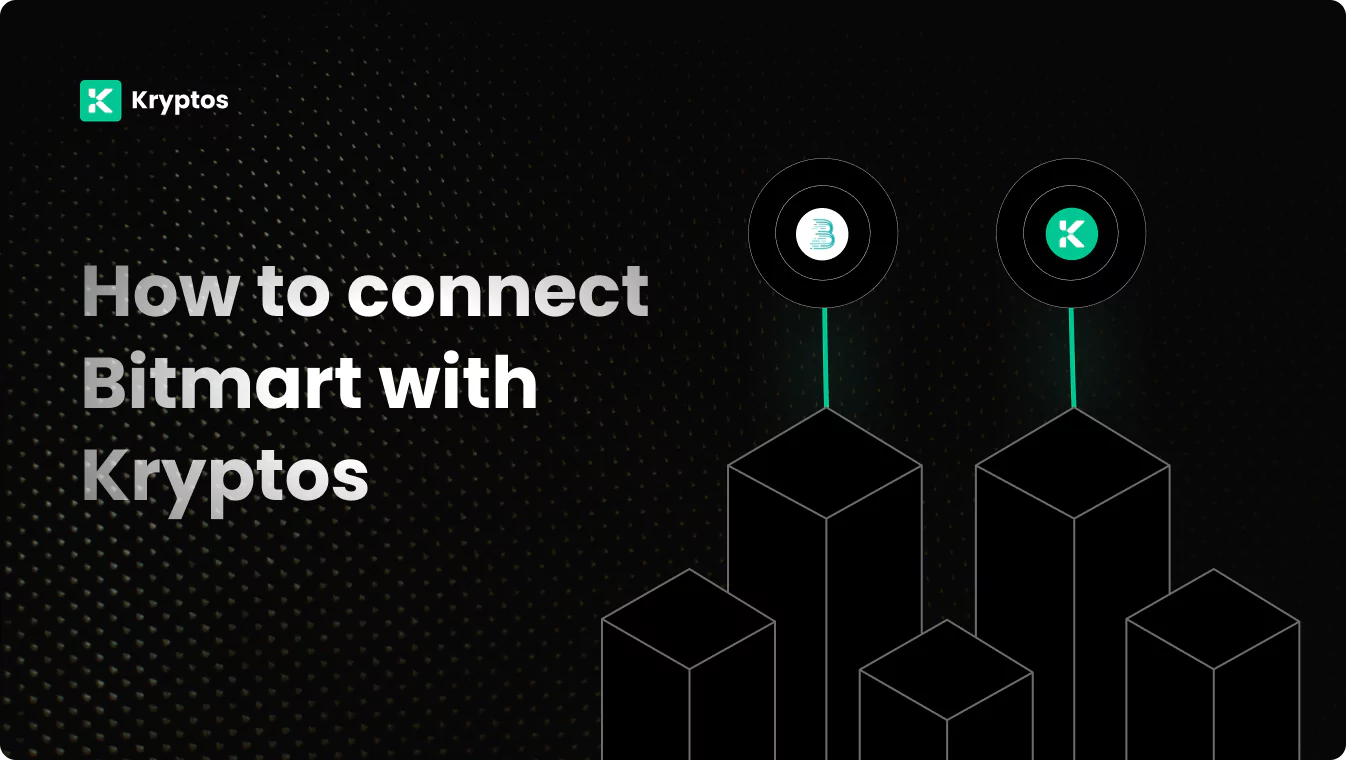
On Kryptos
- Go to Integrations, click Add Integration, and select Add Custom Wallet.
- Name and create your wallet, then click on the wallet icon.
- Select Import File, download the Kryptos Sample File, and fill it with your transaction data.
- Upload the completed file and click Import Transactions to sync.
On Bitmart
- Log into BitMart and navigate to your profile in the top right.
- Select API Management from the menu.
- Create API: Enter a label in the Memo section (e.g., “Kryptos”).
- Set Authority to Read-Only access.
- Complete 2FA to confirm.
- Save API Key: Copy your API key immediately; it won’t be visible again.
- Click Confirm and copy the keys.
Good to know:
- Limited Trade History: This API only supports fetching the latest 200 trades.
- For Additional Trades: If you have more than 200 trades, opt for CSV file uploads to capture the full history.
On Kryptos
- Sign up on Kryptos.io using your Google account.
- Go to Integrations, click on Add Integration, and select Bitmart.
- Choose Import using API Keys, paste your API Key & Secret, and click on Import Your Transactions.
- For custom history, select Advanced Options to specify the date range.
On Bitmart
- Log into your BitMart account and go to Assets in the top right.
- Select the cryptocurrency you need the trade history for.
- Click Transaction History in the Action column.
- Set your desired date range.
- Click Export CSV at the bottom.
- Save the file to your computer.
On Kryptos
- Sign up on Kryptos.io using your Google account.
- Go to Integrations, select Bitmart, and choose Upload CSV.
- Upload the downloaded files and click on Import Your Transactions.
Managing Your Portfolio with Kryptos
After integrating your Bitmart account, Kryptos offers a suite of tools to help you manage and optimize your portfolio effectively. Here are some key use cases:
- Real-Time Portfolio Tracking: Monitor your crypto assets with real-time insights into holdings, transactions, and market movements for informed decision-making.
- Asset Allocation Insights: Analyze the distribution of your investments, identify overexposures, and rebalance your portfolio to diversify and reduce risk.
- Integrated DeFi & Staking Overview: Manage both traditional crypto assets and DeFi investments, with a consolidated view of earnings and positions.
- Tax-Loss Harvesting: Identify opportunities to sell underperforming assets to offset gains and reduce tax liability, especially during year-end planning.
- Transaction Categorization: Automatically categorize transactions for better organization, making it easier to analyze your portfolio and generate reports.
Tax Reporting
How to Generate Tax Reports
Once you have integrated all of your wallets and exchanges, generating tax reports is straightforward:
- Go to Reports from the main menu.
- Scroll down and you’ll see the “Reports” section.
- Choose your desired report and click on the Complete icon to download the report.
How are Bitmart Transactions Taxed?
- Income Tax: If you earn rewards from staking, lending, or receive crypto payments, you may need to pay income tax.
- Capital Gains Tax: Profits from selling or disposing of crypto assets, such as Bitcoin or Ethereum, are typically subject to capital gains tax.
Kryptos automatically calculates these taxes based on your Bitmart transaction data, ensuring accuracy and compliance with local regulations.
Security Measures
- Generate Secure API Keys: Ensure your API keys are read-only and store them securely.
- Regular Updates: Regularly update your API keys and review their permissions.
- Offline Storage: Store your API Secret key offline to prevent unauthorized access.
Troubleshooting and Support
Common Issues
- API Errors: Ensure your API keys are correct and have the necessary permissions.
- CSV Upload Issues: Verify the naming of the CSV files as mentioned above.
- Missing Transactions on CSV: Check the date range and account settings on Bitmart.
Support Channels
- Help Center: Visit the Kryptos Help Center for detailed guides and FAQs.
- Live Chat: Use the live chat option on the Kryptos website for immediate assistance.
- Email Support: Contact support@kryptos.io for email support.
Try Kryptos for FREE!
Frequently asked questions









