Connect BigONE with Kryptos

Bigone is a cryptocurrency exchange offering spot trading, futures, staking, and yield farming. It supports a wide variety of digital assets, including major coins and altcoins. Bigone is known for its Power Piggy feature, which allows users to earn interest on their crypto holdings, and its commitment to providing secure and user-friendly services for both new and experienced traders.
With Kryptos, you can easily track your Bigone portfolio in real-time and gain insights into your holdings. Simply connect your Bigone account through CSV (see instructions below). Kryptos consolidates your transactions, provides a comprehensive view of your assets, and keeps your tax reporting ready in the background.
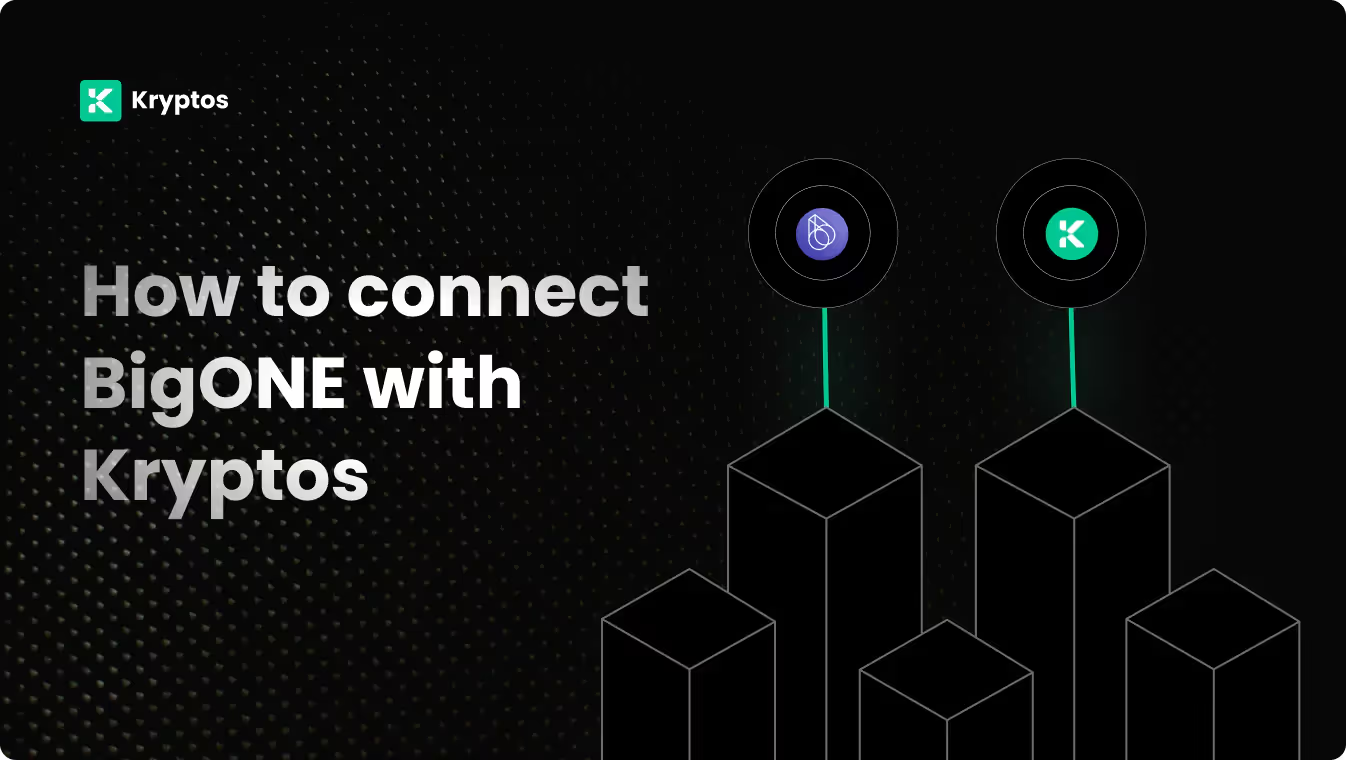
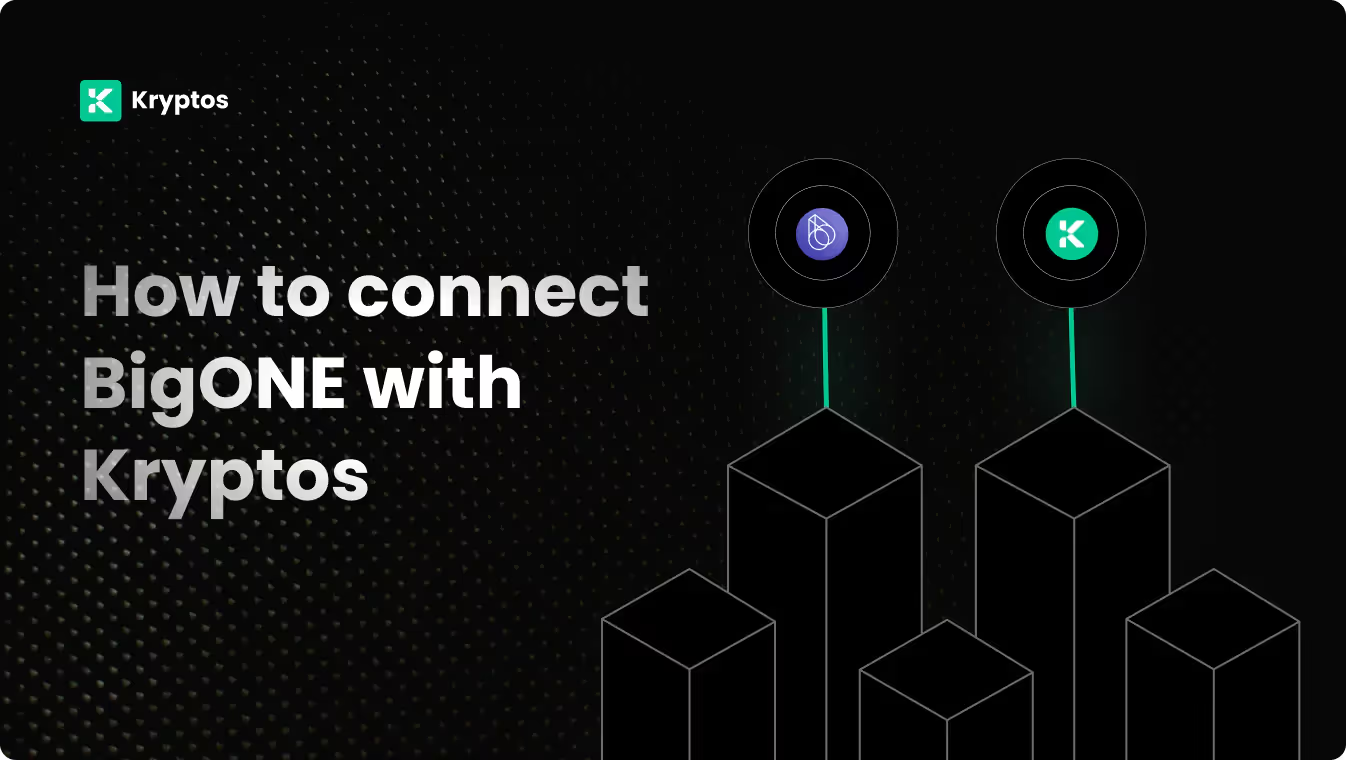
On Kryptos
- Go to Integrations, click Add Integration, and select Add Custom Wallet.
- Name and create your wallet, then click on the wallet icon.
- Select Import File, download the Kryptos Sample File, and fill it with your transaction data.
- Upload the completed file and click Import Transactions to sync.
On Bigone
- Log into your BigONE account.
- Go to your account settings.
- In Exchange Settings, select API keys.
- Click ADD to generate a new API key set.
- Assign a name to the API Key.
- Enable all View permissions.
- Enter your authenticator code.
- Securely save both the API Key and API Secret.
Good to know
For margin trading on BigONE, the exchange does not provide borrow or repayment histories. This may result in incomplete purchase histories. For accurate transaction data, we recommend using CSV integration.
On Kryptos
- Log in to your BigONE account.
- Click on your account name in the top right corner and select Transaction History from the dropdown menu.
- Select the trading pair and date range for the CSV file.
- Click the Export button to download the CSV file.
On Bigone
- Log in to your Bigone account.
- Click on Assets in the top-right corner and select Overview from the dropdown menu.
- Select Export Asset Transaction History.
- Bigone will generate a CSV file of your trade history data, including trade IDs, dates, trading pairs, trade types (buy/sell), amounts, and prices.
- Download the relevant CSV files for your tax reports.
On Kryptos
- Sign up on Kryptos.io using your Google account.
- Go to Integrations, select Bigone, and choose Upload CSV.
- Upload the downloaded files and click on Import Your Transactions.
Managing Your Portfolio with Kryptos
After integrating your Bigone account, Kryptos offers a suite of tools to help you manage and optimize your portfolio effectively. Here are some key use cases:
- Real-Time Portfolio Tracking: Monitor your crypto assets with real-time insights into holdings, transactions, and market movements for informed decision-making.
- Asset Allocation Insights: Analyze the distribution of your investments, identify overexposures, and rebalance your portfolio to diversify and reduce risk.
- Integrated DeFi & Staking Overview: Manage both traditional crypto assets and DeFi investments, with a consolidated view of earnings and positions.
- Tax-Loss Harvesting: Identify opportunities to sell underperforming assets to offset gains and reduce tax liability, especially during year-end planning.
- Transaction Categorization: Automatically categorize transactions for better organization, making it easier to analyze your portfolio and generate reports.
Tax Reporting
How to Generate Tax Reports
Once you have integrated all of your wallets and exchanges, generating tax reports is straightforward:
- Go to Reports from the main menu.
- Scroll down and you’ll see the “Reports” section.
- Choose your desired report and click on the Complete icon to download the report.
How are Bigone Transactions Taxed?
- Income Tax: If you earn rewards from staking, lending, or receive crypto payments, you may need to pay income tax.
- Capital Gains Tax: Profits from selling or disposing of crypto assets, such as Bitcoin or Ethereum, are typically subject to capital gains tax.
Kryptos automatically calculates these taxes based on your Bigone transaction data, ensuring accuracy and compliance with local regulations.
Security Measures
- Generate Secure API Keys: Ensure your API keys are read-only and store them securely.
- Regular Updates: Regularly update your API keys and review their permissions.
- Offline Storage: Store your API Secret key offline to prevent unauthorized access.
Troubleshooting and Support
Common Issues
- API Errors: Ensure your API keys are correct and have the necessary permissions.
- CSV Upload Issues: Verify the naming of the CSV files as mentioned above.
- Missing Transactions on CSV: Check the date range and account settings on Bigone.
Support Channels
- Help Center: Visit the Kryptos Help Center for detailed guides and FAQs.
- Live Chat: Use the live chat option on the Kryptos website for immediate assistance.
- Email Support: Contact support@kryptos.io for email support.
Try Kryptos for FREE!
Frequently asked questions










